Google Colab
Use Google Colab to manage your Supabase Vector store.

Google Colab is a hosted Jupyter Notebook service. It provides free access to computing resources, including GPUs and TPUs, and is well-suited to machine learning, data science, and education. We can use Colab to manage collections using Supabase Vecs.
In this tutorial we'll connect to a database running on the Supabase platform. If you don't already have a database, you can create one here: database.new.
Create a new notebook
Start by visiting colab.research.google.com. There you can create a new notebook.
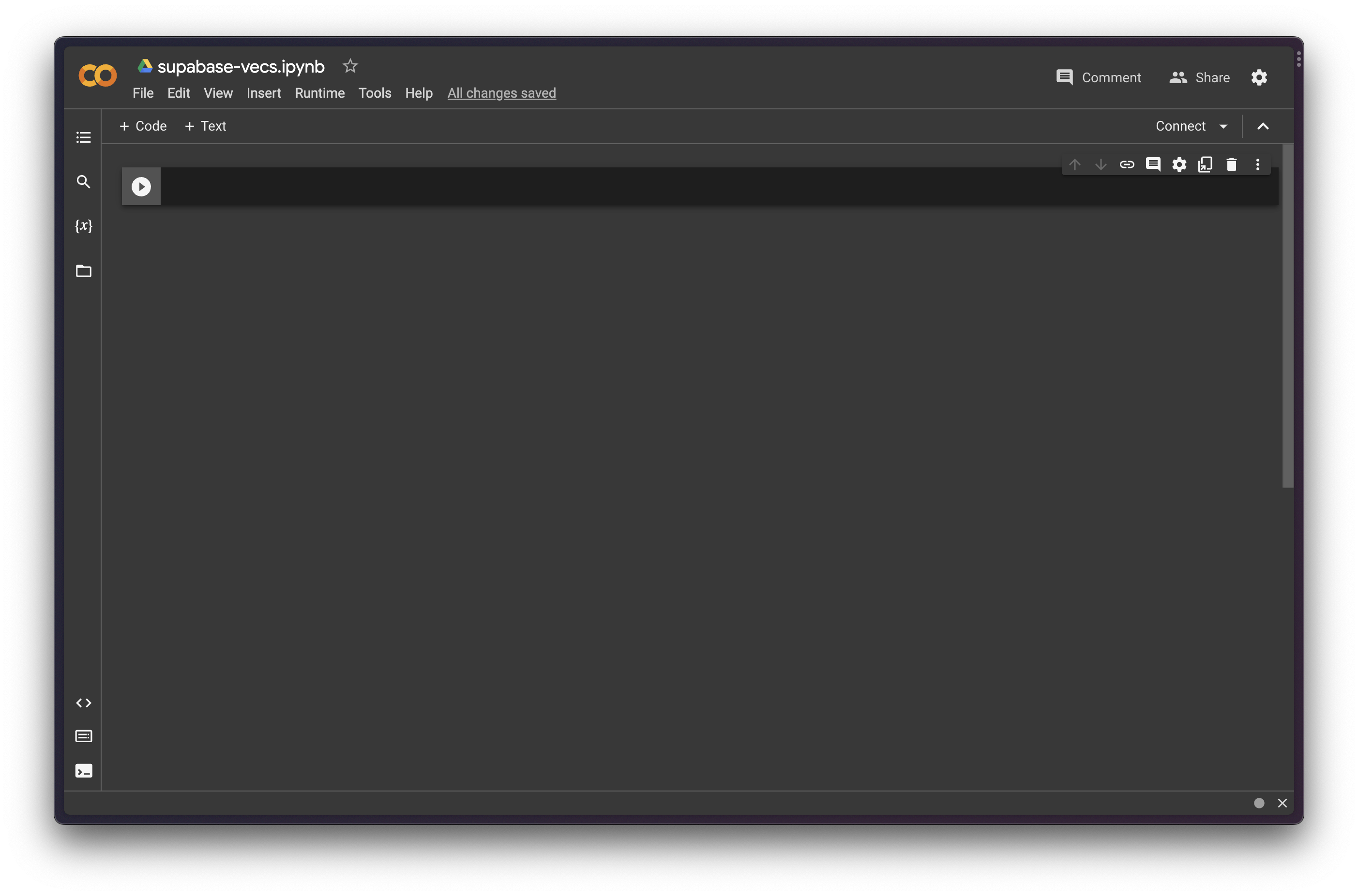
Install Vecs
We'll use the Supabase Vector client, Vecs, to manage our collections.
At the top of the notebook add the notebook paste the following code and hit the "execute" button (ctrl+enter):
1pip install vecs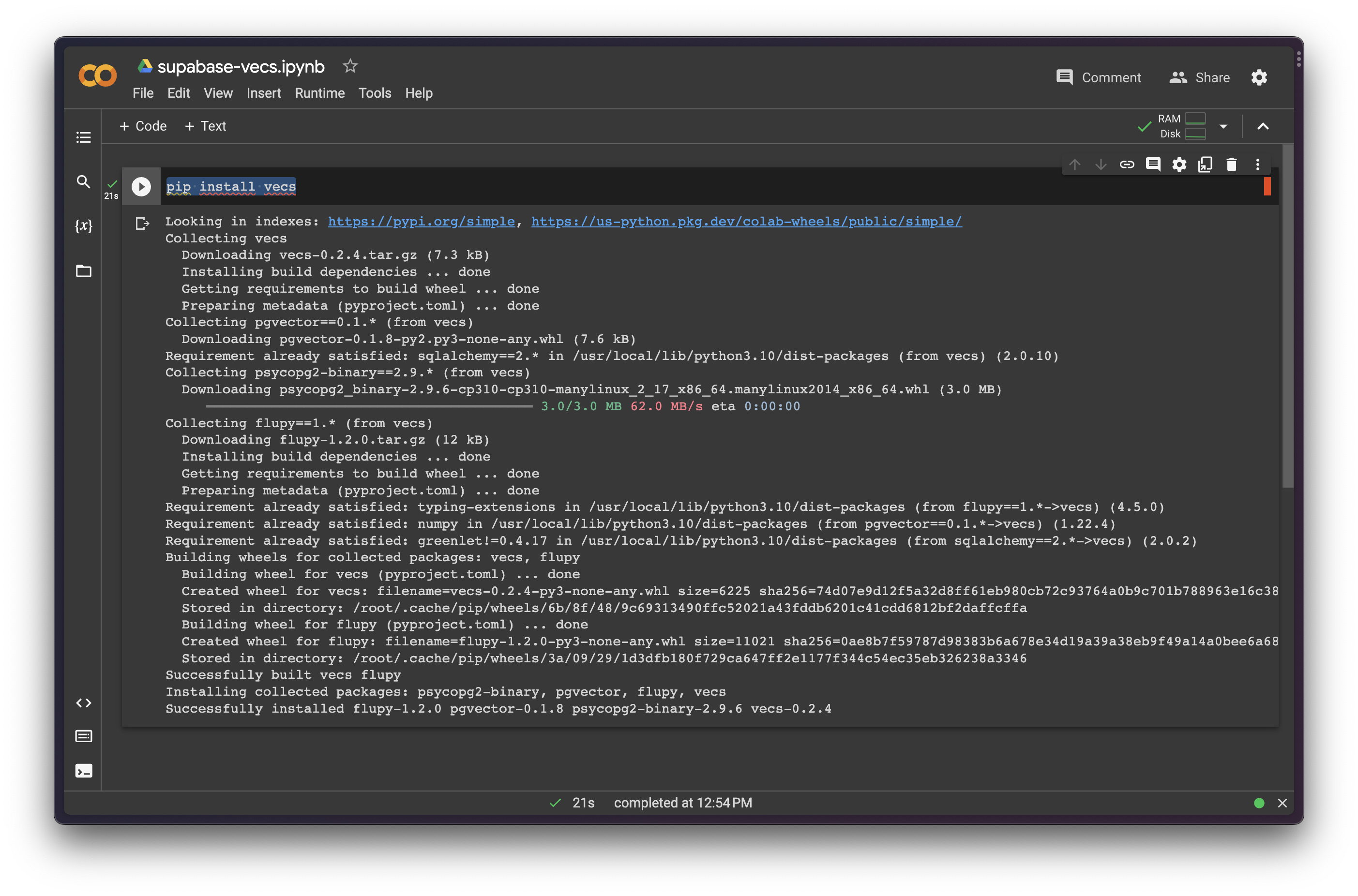
Connect to your database
On your project dashboard, click Connect. The connection string should look like postgres://postgres.xxxx:password@xxxx.pooler.supabase.com:6543/postgres
Create a new code block below the install block (ctrl+m b) and add the following code using the Postgres URI you copied above:
123456import vecsDB_CONNECTION = "postgres://postgres.xxxx:password@xxxx.pooler.supabase.com:6543/postgres"# create vector store clientvx = vecs.create_client(DB_CONNECTION)Execute the code block (ctrl+enter). If no errors were returned then your connection was successful.
Create a collection
Now we're going to create a new collection and insert some documents.
Create a new code block below the install block (ctrl+m b). Add the following code to the code block and execute it (ctrl+enter):
12345678910111213141516collection = vx.get_or_create_collection(name="colab_collection", dimension=3)collection.upsert( vectors=[ ( "vec0", # the vector's identifier [0.1, 0.2, 0.3], # the vector. list or np.array {"year": 1973} # associated metadata ), ( "vec1", [0.7, 0.8, 0.9], {"year": 2012} ) ])This will create a table inside your database within the vecs schema, called colab_collection. You can view the inserted items in the Table Editor, by selecting the vecs schema from the schema dropdown.
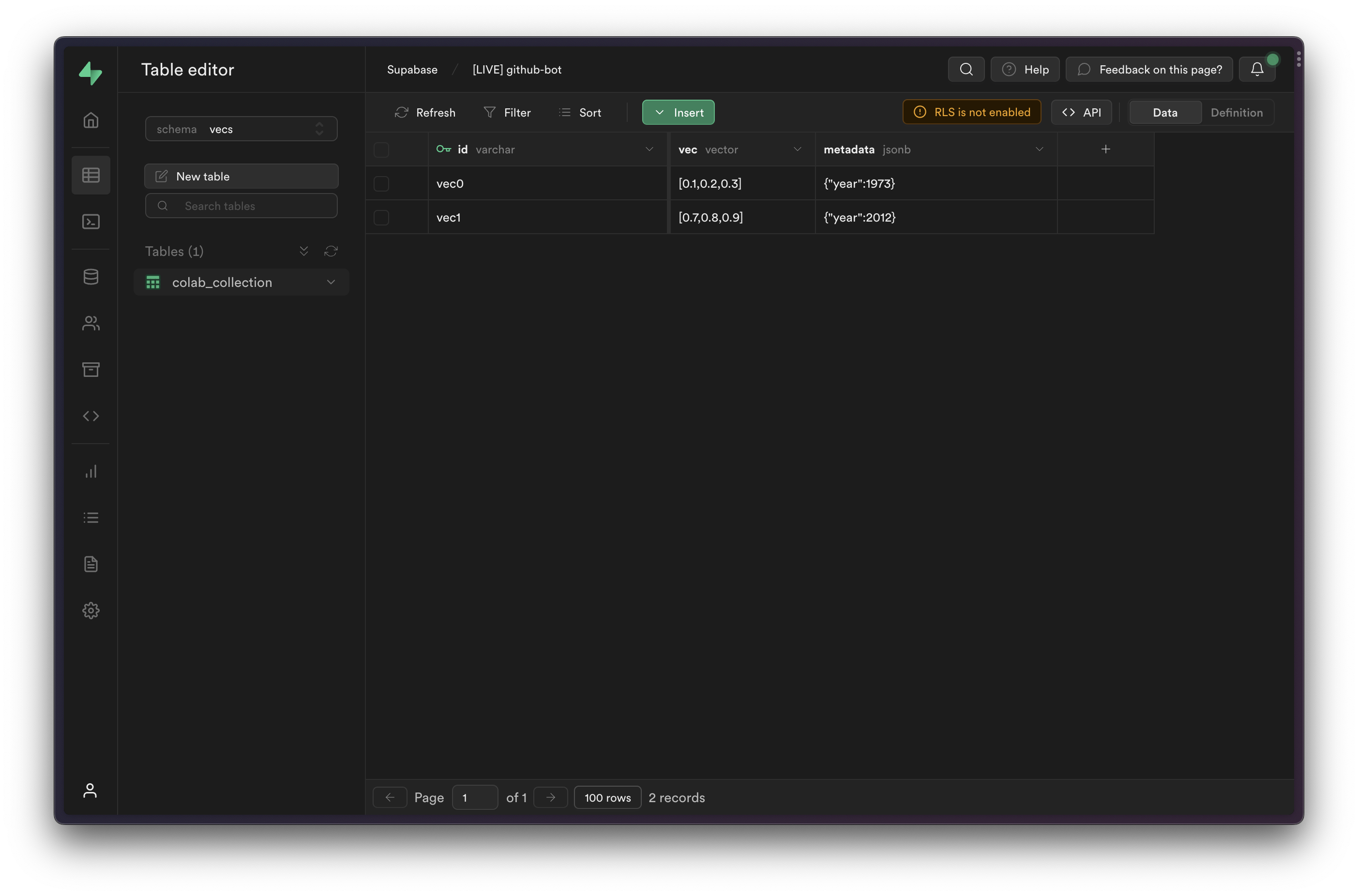
Query your documents
Now we can search for documents based on their similarity. Create a new code block and execute the following code:
12345678collection.query( query_vector=[0.4,0.5,0.6], # required limit=5, # number of records to return filters={}, # metadata filters measure="cosine_distance", # distance measure to use include_value=False, # should distance measure values be returned? include_metadata=False, # should record metadata be returned?)You will see that this returns two documents in an array ['vec1', 'vec0']:
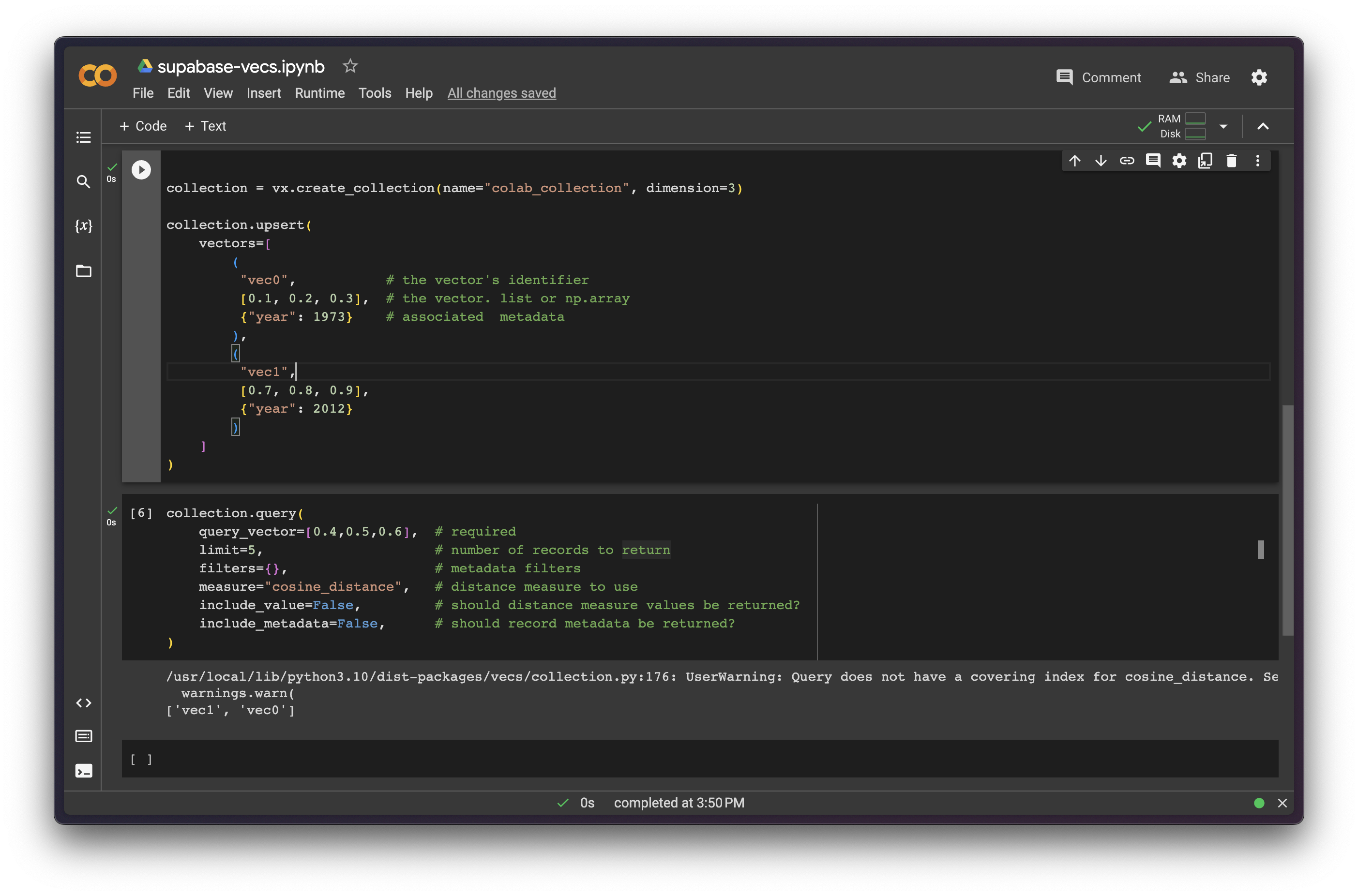
It also returns a warning:
1Query does not have a covering index for cosine_distance.You can lean more about creating indexes in the Vecs documentation.
Resources
- Vecs API: supabase.github.io/vecs/api